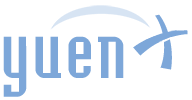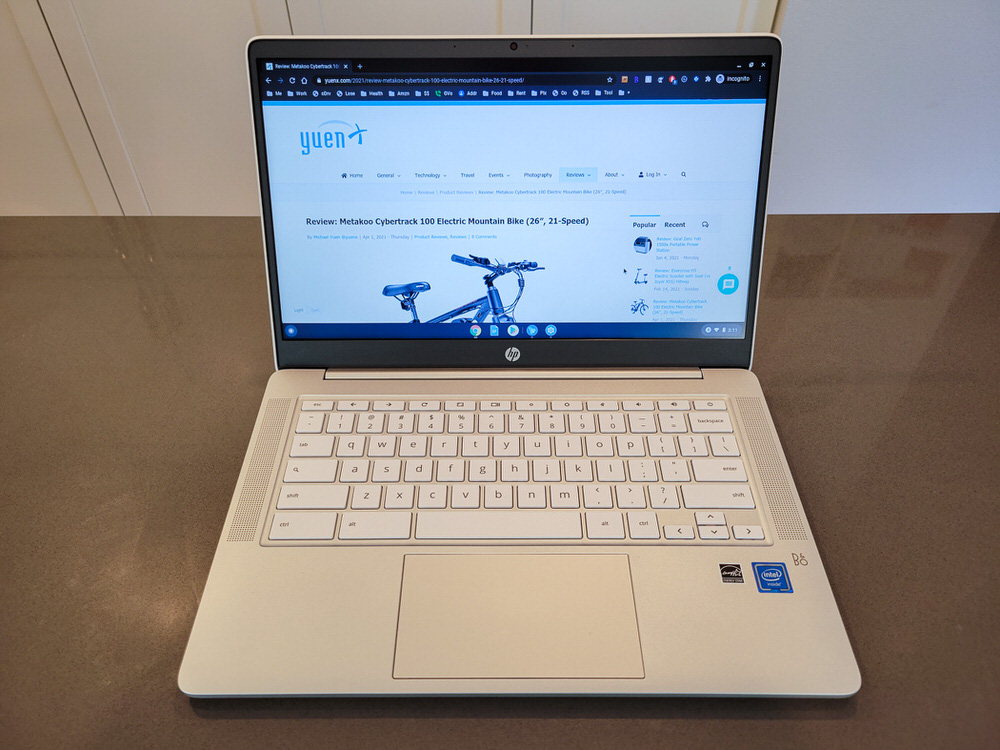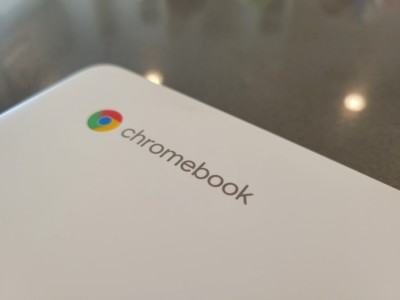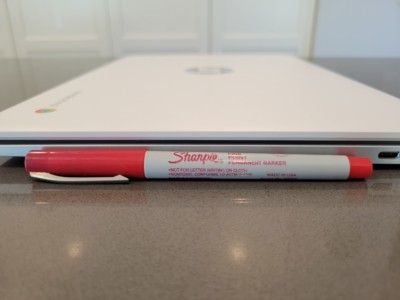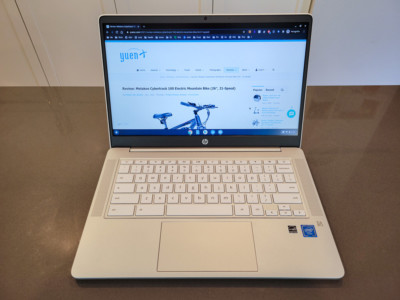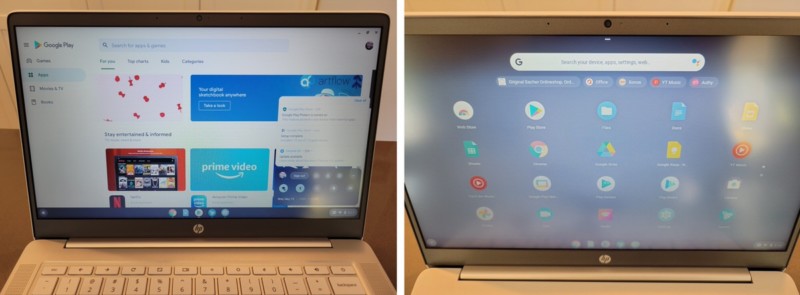HP Chromebook 14 Laptop (14a-na0021nr) 2021
Pros
- Minimalist, lightweight design
- All-day battery with long standby life
- Excellent for casual computing
- microSD storage expansion
- Google Play Store support
Cons
- Dim screen with limited viewing angles
- Constant internet connection required for full functionality
- Limited expansion options
- Not as full-featured as Windows/MacOS computers
- Keyboard missing some keys
Contents
Casual Computing
I have been in the professional IT industry for over 18 years and tinker with technology all the time for both work and fun. I am an enthusiast through-and-through who likes to explore the latest in the industry. For this particular review of the HP Chromebook 14 (2021), my extensive experience with Android, Apple iOS, and Windows phones and tablets will lend a helping hand in understanding what this laptop may or may not be suitable for.
Disclosure: This product was received through Amazon Vine, an Amazon invite-only program offered to its most helpful reviewers for an honest, unbiased, unpaid opinion. Vendors cannot influence the review, neither a positive nor negative evaluation affects membership, and item’s value may be taxable income. YuenX is independent of Vine. Learn more
What is a Chromebook?
It is important to first and foremost understand that Chromebook is precisely that — a laptop (notebook) based on Google’s Chrome operating system (OS), software that allows you to use and interact with the hardware. It offers a minimalistic, web browser experience that is far different from Windows and MacOS, but may appear familiar to Android users.
This particular HP Chromebook offers the Google Play Store from which you can download apps, games, and consume books, music, and movies — just like a Samsung smartphone or Google TV device. It also offers apps from the Google Chrome Web Store that are very limited in functionality but can enhance the web browsing experience with extensions (plugins).
Chrome OS is today’s dominant computing system used within the Education market, an area that Microsoft had been trying to challenge with its failed Windows RT and Windows S-Mode efforts. Apple, too, trails behind Google’s Chromebook platform. Unlike Windows and MacOS native programs, however, most web apps within Chrome OS cannot be used without having internet access. A subset and many Google Play Store apps can, such as Netflix and Gmail.
In Short: Chrome OS, which was launched in 2011, very much feels like an Android tablet slapped onto a laptop form factor. It does not offer a full PC/Mac experience and essentially is a (usually) low-cost/low-powered computer whose main interface is the Google Chrome web browser.
Apps you download will constantly remind you that Chrome OS was not made for use as a full-fledged desktop computer (like Windows and MacOS) — they will be running in skewed, often frustrating, user interfaces that do not take advantage of the mouse and keyboard. If you have used the Apple iPad and downloaded iPhone apps onto it (with black bars on both sides of the screen), that is exactly how the Google apps behave on this Chromebook.
The fact that this HP Chromebook does NOT have a touch screen will magnify the frustration further when trying to use those apps, such as Facebook, Facebook Messenger, and more. There are some apps that do take full advantage of the entire screen: Plex, Netflix, Chrome browser, Word, Excel, etc. But again, many of their interfaces are designed for the touch experience and not for a keyboard/mouse combination.
Now that you know some of the main differences in user and software experience between a Chromebook and Windows/MacOS laptop, let us discuss what IS good about the HP Chromebook 14 (2021).
What’s Good? What’s Bad?
Pros
- Light weight (3.25 lbs)
- 12.8″ L x 8.6″ W x 0.7″ H
- Great, all-day battery life
- Pleasant, clean, simple hardware design
- Minimalistic and simple for basic computing
- Inexpensive, though competing Windows laptops may offer slightly more for the same price point
- Excellent for day-to-day web browsing and occasional Android app use
- Brain of the computer, the Intel Celeron N4000 processor, is well-suited for this use case and provides low power usage
- 14″ HD display, though its 1366 x 768 pixel resolution puts it in the 720p HD territory, not the sharper 1080p
- Multiple apps and browser tabs performed well, though the 4GB of memory (RAM) will limit how much you can have running at once without negatively affecting overall performance
- Built-in, wide angle webcam that was good, but not quite flattering or sharp
- Dual microphones captured audio well for video conferences
Excellent for day-to-day web browsing and occasional Android app use
- Access to a full suite of Google Play Store apps, games, music, movies, and books
- Microsoft Office supported, albeit as limited web or Android app versions
- Google Play Store games performed adequately well
- Graphics powered by the integrated Intel UHD 600 chip
- Extremely low risk of a virus taking over (but apps and Google Chrome browser extensions can still steal your data and more)
- Commonly used for Google Classroom and the education market because its functionality can be limited with supported, administrative Google controls
- 32 GB of eMMC storage built in
- Though this is generous for casual computing, you may quickly find yourself running out of space and needing to augment it with a microSD card
- eMMC storage is very slow compared to SSD drives
- Storage expansion via microSD card slot
- Tested to work fine with a SanDisk 128GB card
- SanDisk and Kingston are the top SD card makers I recommend for their reliability. SanDisk Extreme offers lifetime warranty and is the series I, personally, always get
- You should always make a backup of your important files)
- Tested to work fine with a SanDisk 128GB card
- Support for running a subset of Linux
- Rechargeable with USB-C PD
- 2 USB-C PD and 1 USB-A ports
- Bluetooth and WiFi
- Bang Olufsen-tuned speakers were loud enough to enjoy a movie with in a quiet room, but did not wow me much
Cons
- Subpar screen that is dim at times and not visible from all angles
- Does not compare to the much more expensive Microsoft Surface (or even the lower cost Surface Go) display
- Frustrating keyboard with some missing keys, like “Delete”, Caps Lock (there’s a keyboard shortcut to turn it on/off), and more
- Internet connection constantly required for most tasks and apps
- If you have no internet access (offline), only a subset of apps can still be used
- Not quite suitable for taking on the road unless you are able to somehow stay online to the Internet
- Limited storage space, making you more reliant on Cloud storage services like Google Cloud, Microsoft OneDrive, Dropbox, Box
- Does not have full functionality like a Windows/MacOS computer, including seamless file server access, user account controls, and more
- Windows/MacOS can do everything this Chromebook can, plus usually faster and more
- Microsoft Office is available only as limited web or Android app versions. To gain full functionality, you will still need Windows or MacOS
- Full-featured programs not available for Chromebook, like Adobe Lightroom, Photoshop, Premiere video editing, etc.
- May be too minimalistic or simple
- Limited support for hardware. Not all devices you connect to a Chromebook will work, even if they function fine with Windows/MacOS
- Does not interact well with Windows/MacOS computers like file sharing
- Screen is not touch sensitive, making use of some apps and games frustrating or impossible to enjoy
- Screen not detachable for use as a standalone tablet (like Microsoft’s Surface or Surface Book)
- Frustrating, limited, or non-existent user account controls, like Parental Controls, especially if your Google account was created with Google Apps/Suite/G Suite/Workspace, or whatever Google decides to rebrand its services to
- Memory and internal “hard drive” space are not upgradeable
- Tinny sound with little bass
- Slow with switching between users
- No wired network port (RJ-45 Ethernet) for when WiFi is not available
Tips
- Push the Search key to start the “Launcher” (the equivalent to Windows’ Start button)
- Or… swipe up with 2 fingers. Swipe up again to enter the full Launcher screen
- Or… click the Launcher button at the bottom-left corner of the screen
- To find your files, click on the Launcher icon at the bottom-left corner, then choose “Files”
- Push Ctrl–Alt–/ (all 3 keys) to see a list of all available keyboard shortcuts
- Search Google for “chromebook keyboard shortcuts” to see more
- Push Search+L to lock the screen
- You can go to Settings and type “Pin” to set up a pin code instead of having to always type in your Google account password
- To switch between open Chrome tabs, swipe left or right with 3 fingers
Some apps can be used offline (when Internet access is not available), such as Netflix and Gmail. See “Use Chromebook Offline“
Final Thoughts
For someone who values the flexibility of running full-fledged software and could more easily connect to computer-accessible services, Windows-based low cost laptops are a better choice for a power user like myself. For someone who wants simplicity and mostly does everything from a web browser, consumes media through apps, and wants more of an Android and/or Linux experience, a Chromebook like this HP is a great option. It also has excellent battery life and can be on standby (sleep mode) for days.
Nonetheless, either choice will be excellent for use as a travel laptop for blogging, researching, and so on — but in the case of a Chromebook, you will not be able to use it much if you do not have Internet access. We will be using our Chromebook primarily for casual web surfing, media consumption, writing reviews like this, and partially unsupervised school work.
Where To Buy
- HP Chromebook 14 (2021) Laptop
- microSD Memory Memory Expansion Card
- SanDisk and Kingston brands recommended
- SanDisk Extreme offers lifetime warranty
- microSD Memory Memory Expansion Card
- Microsoft Surface Go 2 / Go
Related Reviews
- Laptops
- Lenovo IdeaPad 3 (2021)
- Acer Aspire 5 (2021)
- Alienware m15 R7 (2022) ‘Best 15″ Gaming’
- Dell G7 G7790-7662GRY-PUS (2019) Gaming