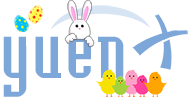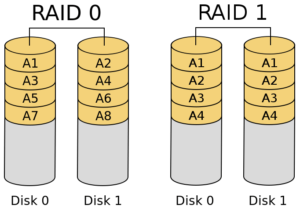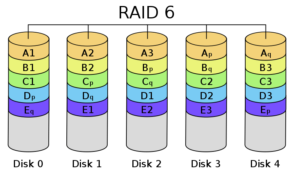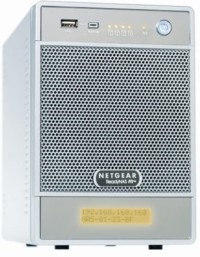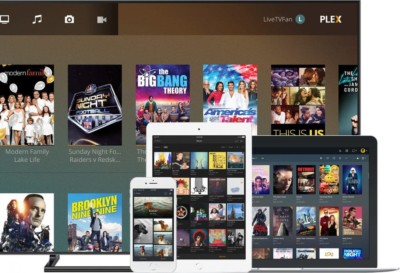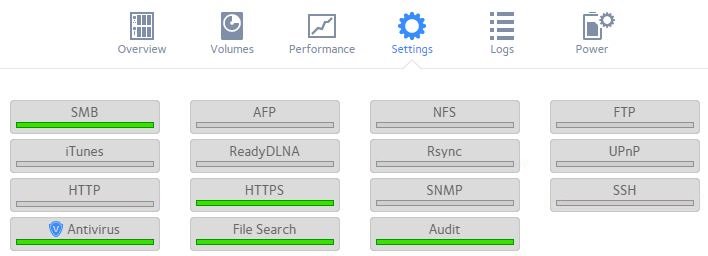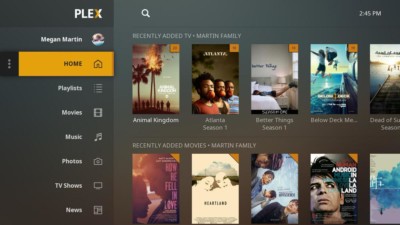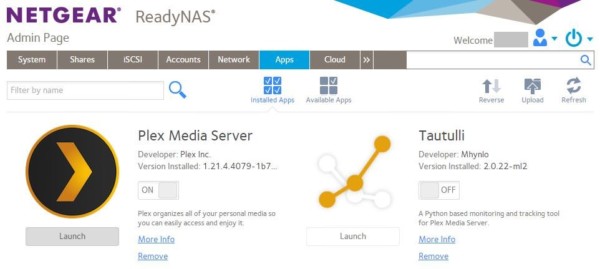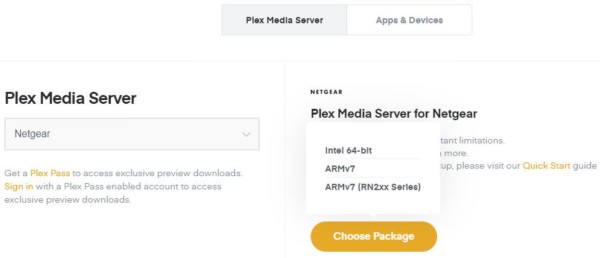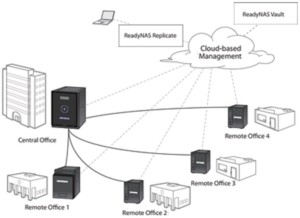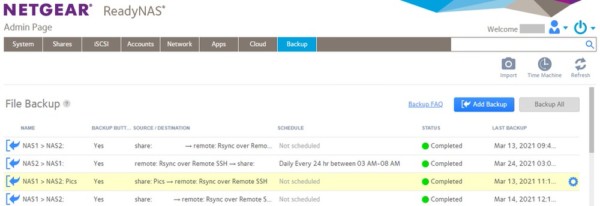Netgear ReadyNAS with Plex Media Server
Pros
- X-RAID technology, Storage up to 24TB
- Extremely reliable
- Enterprise features
- Continuous firmware & feature updates
- App Extensibility (ie. Plex Media Server)
Cons
- Can be overwhelming to configure
- Non-actionable audit logs
- Mobile unfriendly admin web interface
- Expensive
- Backup jobs cannot run concurrently
Contents
Frustrated with Data Loss?
Losing important data — documents and treasured photos — can be a frustrating, sad, and time-consuming ordeal! I had encountered multiple losses over the past, two decades, and that experience prompted me to look into Network Attached Storage (NAS) devices to provide data protection and disaster recovery. The Netgear ReadyNAS series had reliably safeguarded my data and also had been hosting the Plex Media Server: a free software that presents your movie, TV, music, and personal video collection in a beautiful, Netflix-like interface.
Two of my favorite uses of a NAS are to (1) provide data protection and (2) to stream my movie, TV, and personal video collection in the style of Netflix via the free Plex Media Server application.
In this review, I provide the reasons for why the Netgear ReadyNAS had become my favorite NAS, and share comprehensive tips on making the most of it.
What is a NAS?
Network Attached Storage (NAS) is a central place to store and retrieve files from. Its storage capacity can be scaled as large or small as its hardware allows, and some of its biggest features are the ability to protect your files against loss through RAID technology, to serve data to a large number of users at the same time, and doing all that without the need to set up a management server or computer. Bear in mind that NAS comes in a wide variety of form factors and feature sets, and so my explanation was just a subset without getting too deep into the technical details.
In short, a NAS allows for centralized storage with data protection and storage expansion capabilities.
Many NAS include features like scheduled backups, remote access over the internet, or even act as a media server with software like Plex. I will cover in this review how Plex could be used to serve movies, TV shows, and personal videos you own in the style of Netflix.
If you have data that needs protection, a NAS is an excellent solution in conjunction with multiple copies stored elsewhere, such as external hard drives or cloud services (ie. OneDrive, Dropbox, Google Cloud, iCloud).
What is RAID?
A multi-disk NAS usually utilizes RAID technology (Redundant Array of Inexpensive/Independent Disks) to provide a desired amount of redundancy and/or speed for the files it hosts. RAID combines multiple disk drives to create an array for data protection, performance, or both. There are different RAID levels and the common/basic ones are:
- RAID 0 – Striping without Parity
- Pieces of data are written to every disk. Each disk only has a piece of it
- Requirement: 2+ drives
- Storage: Available capacity is all drives combined (ie. 2x 100GB = 200GB available)
- Performance: Read/Write = Fast (Can read/write multiple drives at the same time)
- Protection: Because each disk only has pieces of the data, all your data is gone if any one drive fails
- Recovery: All data is lost. You DID make a backup of the important files somewhere else, right?
- Use: Where speed is most important and you do not care if all data is lost due to a single drive failing
- RAID 1 – Mirroring
- A complete copy of data is written to every disk. An exact copy exists on each one
- Requirement: 2+ drives
- Storage: Available capacity is that of a single disk (ie. 2x 100GB = 100GB available)
- Performance: Read = Fast (Read from multiple drives at the same time). Write = Slow (Data written to each drive and only goes as fast as the slowest one)
- Protection: Each disk contains a complete copy of all data. As long as one disk remains running, no data is lost
- Recovery: Replace the failed disk so it can be re-synchronized from the good one. Do this as soon as you can because if the good drive fails too, all your data is lost
- Use: Where read speed is important (but not write) and you want some level of redundancy when a single drive fails. It is a cheaper option than RAID 5
- RAID 5 – Striping with Parity
- Like RAID 0, pieces of data are written to every disk. However, a “parity bit” is also stored across the drives to aid with file recovery
- Requirement: 3+ drives
- Storage: Available capacity is that of all drives minus a single disk (ie. 3x 100GB = 200GB available)
- Performance: Read = Fast (Read from multiple drives at the same time). Write = Good and faster than RAID 1
- Protection: When one disk fails, RAID uses the “parity bit” stored across all drives to reconstruct the missing pieces of the file to be read
- Recovery: Replace the failed disk so it can be re-synchronized from the remaining good ones. Do this as soon as you can because if another of the drives fail, all your data is lost. The chances of two drives failing at the same time are small, but not impossible
- Use: Where read and write speed are important and you want some level of redundancy when a single drive fails
- RAID 6 – Striping with Dual Parity
- Like RAID 5, but parity is written twice across all drives. A minimum of 4 disks are required and 2 are allowed to fail at the same time before all data is lost.
You cannot easily switch between RAID levels or expand the array’s storage capacity. Traditionally, a RAID configuration requires you to back up the data, tear down the array (which destroys all data on it), reconfigure it for the RAID level you want, and restore the files onto it.
ReadyNAS X-RAID simplifies the process of RAID configuration and expanding storage capacity. More on that later.
RAID can be used with mechanical and/or faster, more reliable SSD drives. There are also hybrid RAID levels, such as RAID 1+0 and 0+1 (see Wikipedia).
Spare Disk & Hot Swap
Spare disk on standby. Allows the RAID array to automatically turn on the extra disk after a drive failure to start its data protection rebuild. Timely replacement of a failed disk can be crucial in ensuring data does not get lost.
Hot swap. The ability to replace a disk without having to power down the NAS. This allows users to continue accessing the storage.
Netgear ReadyNAS History
I had been using the ReadyNAS series since before Netgear bought the French company that started it all: Infrant. My first NAS was the Infrant ReadyNAS NV+ purchased in 2008 and over the years, it only had failed once by inexplicably corrupting all data. As frustrating as it was, it thankfully never happened again and I had restored most from backup. The NV+ was plagued by slow network transmissions and files seemingly took forever to copy from one location to another.
Netgear decided to revamp the product by switching from ARM processors to Intel, and performance was so great, I sold the NV+ and bought the Intel Atom-based ReadyNAS Ultra 4 series in 2012. It was a great NAS and I started building up my movie, TV, and personal video library for streaming via the Plex Media Server, a free software that presents media in a Netflix-like interface. As videos became larger, 4K files could not be smoothly handled by the Ultra 4, and I replaced it with the ReadyNAS 300 line a year later.
I had been using the 4-disk ReadyNAS 314 since 2013 without a single incident of data corruption, and had steadily expanded its storage capacity over the years. The majority of videos had been streaming well, and all files had also been backed up to another, offsite ReadyNAS 314 for additional redundancy. I never wanted to lose any of my precious files and digital photos again. Ever!
Why use a NAS? I never want to lose any of my precious files and digital photos again. Ever!
Netgear had since released the ReadyNAS 400, RN526x, and the crazy-fast RN626x series, but as tempting as they are, I have been sticking with the ReadyNAS 314 for the time being. This review’s content is still applicable and relevant to the newer models.
Netgear ReadyNAS 314
Pros
- Centralized access to files via a variety of methods
- Supported protocols
- SMB, AFP, NFS, FTP, HTTP, HTTPS, SSH
- DLNA, iTunes, UPnP
- Enables Playstation, XBox, Roku, Fire TV, Smart TVs, and mobile devices to access your movie/music collection over your home network
- NAS-level file searches
- Files can be accessed from the Internet or smartphone app via Netgear ReadyCloud
- Supported protocols
- Fast performance enabled by the Intel Atom Dual Core processor and ReadyNAS OS6
- Multiple users can grab files or stream movies at the same time without hiccup
- Data protection
- Support for RAID or X-RAID 2
- Netgear’s X-RAID provides automatic protection and storage expansion without having to know RAID
- Can start with 1 drive. When 2nd drive is added, X-RAID turns drives to RAID 1. When 3+ drives are added, it converts itself to RAID 5
- Netgear’s X-RAID provides automatic protection and storage expansion without having to know RAID
- Snapshots: ReadyNAS can take periodic snapshots of specific shares so older versions of files can be restored. Useful when a change needs to be reverted
- Spare disk: Automatically replace a failed drive with one on standby
- Hot swap: Replace a disk without powering down the NAS
- Support for RAID or X-RAID 2
- Small and compact
- Can be tucked away and out of sight, but be sure to allow for adequate air flow and heat dissipation
- Self-contained: No need to have a computer or server hooked up to serve files
- Scheduled backups
- In case something happens to my house or NAS, I have a copy of my data periodically sent to another, offsite ReadyNAS
- RSYNC over SSH is supported
- One-button backup: Start associated backups with the push of a physical button
- In case something happens to my house or NAS, I have a copy of my data periodically sent to another, offsite ReadyNAS
- Easy storage expansion
- As more drives or lager capacity disks are added, Netgear’s X-RAID automatically makes use of the extra disk space once all drives in the array have a larger, common denominator
- Upgrade your disk space without any downtime
- Example: You have (4) 1TB disks (3TB capacity) and want to expand it to 12TB with (4) 4TB drives
- Replace each of the 1TB disks with a 4TB (one at a time). As soon as the last 4TB is inserted, X-RAID starts to expand the 3TB to 12TB without affecting your use of the NAS
- Maximum of (4) 8TB disks for up to 24TB of storage
- As more drives or lager capacity disks are added, Netgear’s X-RAID automatically makes use of the extra disk space once all drives in the array have a larger, common denominator
- (2) Gigabit ports for ethernet teaming or traffic balancing
- Enterprise features
- Active Directory-based user authentication
- User and Group-based access management to individual shares
- Quota management
- Disaster Recovery options
- SNMP and Audit logging (no syslog support)
- SSH access
- Configuration backup and restore
- Alerts on events
- Email support: custom SMTP, Google, Microsoft
- Built-in, real-time Antivirus
- Multiple NTP server time sync
- Memory: 2GB (single slot)
- Upgrade to 4GB (Crucial DDR3 1600 SODIMM) for better performance, especially with Plex Media Server
- Regular firmware and feature updates (even after 8 years!)
- Connect an external USB drive (can be encrypted by ReadyNAS for security)
- Front LCD to show available storage capacity, NAS hostname and IP address
- App support
- ReadyNAS can be enhanced to host Plex, VPN, Bittorrent, DNS, Dynamic DNS, Docker/Portainer, Drupal, joomla, MySQL, Nakivo, PHP, Python, Subversion
- Media server functionality
- Plex Media Server to provide Netflix-like streaming of your movies, TV shows, and personal videos
- Streaming of your music library
- Cloud file sync: Amazon (Drive/S3), Dropbox, Google Drive, Microsoft (Azure/OneDrive), or Netgear’s own services
- Performance/Environment monitoring
- Status: Disks, System, CPU, Fan
- Utilization: Volume, Network
- Power management: Disk spin-down, Scheduled power on/off, WOL (Wake-on-LAN), UPS integration
- Remote monitoring/configuration via Michael Doyle’s free “NAS Utils for NETGEAR ReadyNAS” app (for Android/iOS)
Cons
- Expensive
- Most consumers cannot justify the cost of having a NAS
- You can start with a single drive and add more as your budget expands. The more storage you need, the pricier it gets
- Disk drives can fail over time
- This is precisely what a NAS is useful for: when a disk fails, your data is still safe while giving you time to replace the bad drive
Tip: Use disk drives specifically made for NAS for best reliability and performance. Western Digital Red and Seagate IronWolf are great options.
- Can be overwhelming for some to set up, including Shares, user accounts, access methods, and backup schedules
- Example: Rsync over SSH is a secure way to back up files remotely but can be complicated for some to configure (see Netgear KB 29929)
- Apps cannot be automatically updated
- Plex Media Server, for example, must have its updated code downloaded from Plex, then uploaded to the ReadyNAS
- Audit logs cannot be remotely processed
- This feature became available in 2019 with OS 6.10, but does not support shipping to a syslog server
- Can only download or archive logs to a ReadyNAS share
- Example use: I’d like to be notified on successful SSH or authentication to the ReadyNAS
- Audit logs show failed SSH attempts every day and I want to be alerted if a hacker got in
- This feature became available in 2019 with OS 6.10, but does not support shipping to a syslog server
- No Password Complexity or minimum length/history enforcement for ReadyNAS Local Accounts
- Without enforcement of password complexity, minimum length, or history requirement, LOCAL user accounts could be susceptible to hacking and, as a result, compromise the entire NAS
- Password complexity can be, of course, implemented through the use of Active Directory
- Only the Admin account must meet password complexity
- ReadyNAS Admin Web Interface
- Not mobile/touch friendly. Mouse required to scroll up/down as the scrollbar only shows up when mouse is over it
- Backup jobs are executed sequentially, one at a time
- Older ReadyNAS Ultra used to be able to run multiple jobs concurrently that had resulted in faster completion times
- Backup button
- This button starts associated backup jobs. Can only be initiated from the physical button at the front and not from the admin web interface
- No email alert when ReadyNAS is powered on (it only does for other events like power off, quota full, failed disk, etc)
Tips
Plex Media Server (PMS)
One of my favorite uses of the NAS it to stream my movie, TV, and personal video collection in the style of Netflix. The free Plex Media Server takes your content, automatically applies movie posters, sorts TV episodes, and then makes them viewable from a wide variety of players:
- Fire TV, Android TV, Apple TV, Chromecast, Roku, Smart TVs
- Android, iOS, Android Auto, Windows, macOS, Web
- Xbox, Playstation, Nvidia Shield
- Oculus Go, Samsung Gear VR
Tip: PMS missing after recently changing password and/or signing out connected devices? We have a fix!
Installation
Plex is easily enabled on the ReadyNAS by logging into the Admin Web Interface (https://readynas/admin) > Apps > Available Apps. Search for “Plex” and click the “Install” button.
Once installed, click the “Installed Apps” button where you will find “Plex Media Server”. You can then launch PMS from there or by going to http://readynas:32400/web. You will have to add the locations of where your video and music files are located for it to start building its collection database.
Access Over the Internet
The Plex media collection can be made available through the Internet, though this process is a bit technical. It involves opening up port 32400 on your firewall and having it directed to your NAS’ DHCP-reserved IP address. Head on over to the Plex website to find guides on how to do so. Once the firewall has been configured, you can access your files from https://plex.tv/web.
Updating PMS
You may have noticed that your installed Plex version is old. Updating it to enable new features and bug fixes is very easy.
- Download the updated Plex Media Server for Netgear > Intel 64-bit (ReadyNAS OS6)
- Go to ReadyNAS Admin Web Interface > Apps > click “Upload” button
- Point it to the plexmediaserver_*_amd64.deb file you previously downloaded and let it perform the update
Prior to Netgear having simplified the installation and update of PMS, the only way of doing so was through SSH. It involved downloading the correct .DEB file onto the ReadyNAS and executing a dpkg -i command.
Tip: PMS missing after recently changing password and/or signing out connected devices? We have a fix!
Memory Upgrade
Upgrade your single-slot 2GB RAM to 4GB for better performance, including multiple network file transfers and better Plex Media Server movie streaming. I bought the Crucial 4GB Single DDR3 1600 MT/S PC3-12800 Unbuffered SODIMM 204-Pin.
Best Disk Drives
Mechanical hard drives are bound to fail and are one of the primary reasons for having a NAS configured with ReadyNAS X-RAID or RAID 1 (or higher). It provides disk redundancy and helps protect data from getting lost. I once had over 10 Seagate Barracuda hard drives die within a few months to a couple years of purchase, and thankfully, the NAS kept my files alive! The Internet was full of horror stories about that drive series!
Since that mishap, manufacturers had started releasing disks geared specifically towards NAS use. Western Digital Red and Seagate IronWolf are great options today. If I read correctly, SATA SSD drives are supported by the ReadyNAS 300 and would provide a big boost in performance, reliability, energy efficiency, and produce less heat. Alas, the cost of large-capacity SSD disks is still too high for me to invest in.
Wake-On-LAN
The ReadyNAS supports WOL. This feature allows you to remotely turn it on over the Internet or anywhere on your network. In the older ReadyNAS Ultra, WOL was very easy to configure. The ReadyNAS 300, for some reason, could only be reliably woken up by sending the WOL package as a Broadcast. Doing that over the Internet involved having the D-Link router send UDP 9 to my home network’s broadcast IP, such as 192.168.123.255 /24. However, this method ceased to work when I switched to an Asus router and later to the Linksys Velop Mesh WiFi system.
“NAS Utils” Smartphone App
Michael Doyle’s free “NAS Utils for NETGEAR ReadyNAS” app (for Android/iOS) can be used to reboot, turn off, wake up (WOL), and check the logs and various stats of the NAS from anywhere in the World using a mobile device. There is no app that provides as good a feature set!
Backup Copies
Having multiple copies of your most important data is CRUCIAL. I put a copy of my files onto the ReadyNAS and periodically sync them over to another ReadyNAS I have running elsewhere. In addition, a subset of data is also stored in one of the major cloud storage services.
RSync over SSH
Rsync is a common, efficient synchronization utility that looks at the files’ sizes and modification dates. It can be used to copy between two ReadyNAS and is exactly what I use it for. Files can be pulled or pushed between locations.
RSync over SSH was introduced in newer versions of the ReadyNAS which securely sends files over the network to prevent interception by malicious persons. Netgear wrote a comprehensive article on how to configure it: Netgear KB 29929.
Before the Knowledge Base article was published by Netgear, these were the steps I took:
- Enable RSync on the Target NAS
- Download the SSH key file from the Source NAS and add its content to /root/.ssh/authorized_keys on the Target NAS
- This tells the Target to trust the Source’s key
- You are now ready to set up RSync backup jobs
Example RSync Backup Job
- Name: SOURCE copy to TARGET
- Source: Share | Name: share: sharename
- Destination: Remote | Name: remote: Rsync over Remote SSH
- Host: addressofTarget | Path: /data
- Advanced: Remove deleted files on target. (When the file no longer exists on Source, delete it from Target, too)
WARNING: Be sure you try out the backup job on test Shares, not on production ones! This gives you the opportunity to ensure the paths are correct and the job behaves as intended.
Final Thoughts
The Netgear ReadyNAS series of Network Attached Storage devices have saved me a lot of heartache, headache, and time over the past, ten years. It had performed reliably and fast, provided a large number of enterprise-level features that fit well within my needs, and served up hours and hours of fun through the Plex Media Server. Yet, I have to admit: they had NOT been cheap, not to mention having had TWO of them for redundancy. There is no price tag that could be placed on irreplaceable documents, photos, and memories, and having peace of mind for more than a decade (and hopefully for many more years to come) had been worth that expense.
Advanced configurations and features of the NAS could be overwhelming and even cumbersome, but once everything had been set up, the ReadyNAS had reliably chugged along well. I thoroughly appreciate Netgear still providing firmware and feature updates to my 8+ year old ReadyNAS 314, and the ease of expanding storage capacity up to 24TB by simply swapping out drives with larger disks (8TB max) keeps it capable for many more years.
Extending the ReadyNAS with apps, like the Plex Media Server, and adding support for cloud storage providers like Amazon, Google, Microsoft, and Dropbox, continues to keep it fresh and relevant. My wish is that Netgear continues to improve on the series and produce a smartphone app with which all aspects of the product could be controlled.
Where To Buy
- Netgear ReadyNAS Series
- Hard Drives made for NAS for best reliability and performance
- External hard drives